SimplyPrint slicer: import Cura profile
This article is for our old, now deprecated, Kiri:Moto-based client-side slicer: NOT our new cloud slicer. Will be removed at the end of 2025.
To import your settings from a Cura profile, open Cura and select the profile you want to import. Then go to “Manage printers” in your printer tab

Then open “Machine Settings”

Then you have to put the lines at the bottom of the page into your start or gcode on the profile you want to export. Slice a file and save the Gcode somewhere you can find it again

Inside the SimplyPrint slicer. Click on the profile menu in the upper right corner.

Select "Import profile"

Select Cura and click "Choose file"

Find the G code you exported from Cura and click "Open" or "Open".

Give your profile a name and click "Import". After this, your profile will be transferred to the SimplyPrint slicer for use on all your devices.
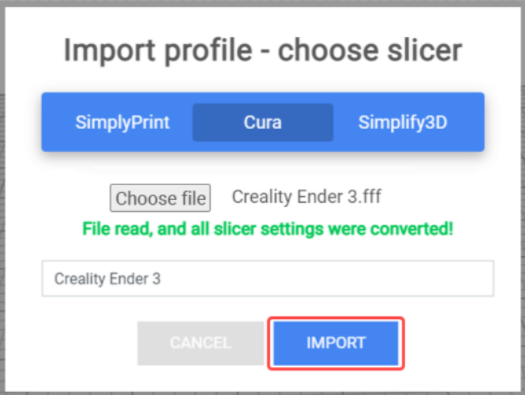
Updated on: 06/07/2025
Thank you!