SimplyPrint slicer: import Simplify3D profile
You can easily import your saved profiles from Simplify3D and use them in the SimplyPrint slicer, just follow the guide below.
In Simplify3D, select "file" in the upper left corner and then "Export FFF file"
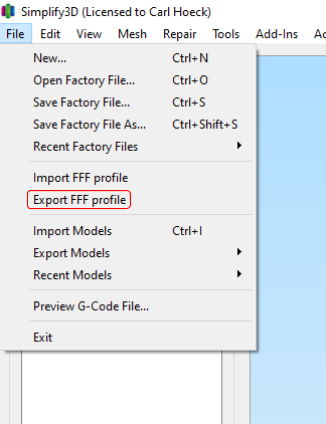
Select the profile you want to transfer to the SimplyPrint slicer and click "OK"
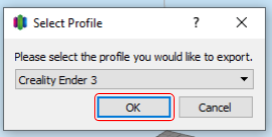
Find the folder you want to save the file to and click "Save" (Make sure you save the file somewhere you can find it again)

Inside the SimplyPrint slicer. Click on the profile menu in the upper right corner
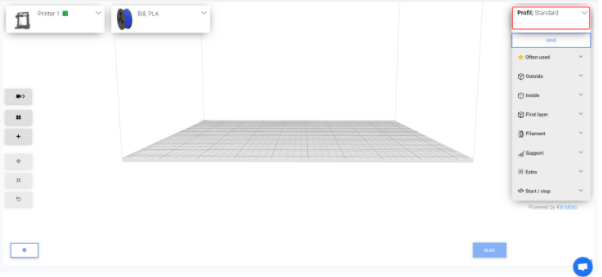
Select "Import profile"
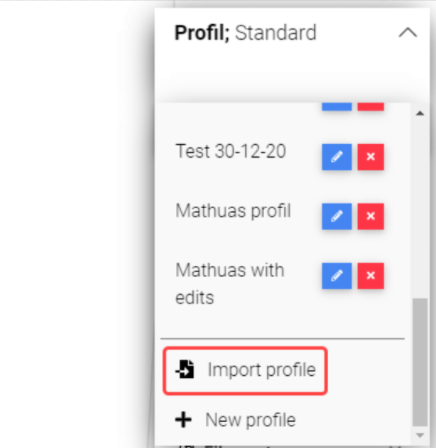
Select Simplify3D and click "Choose file"
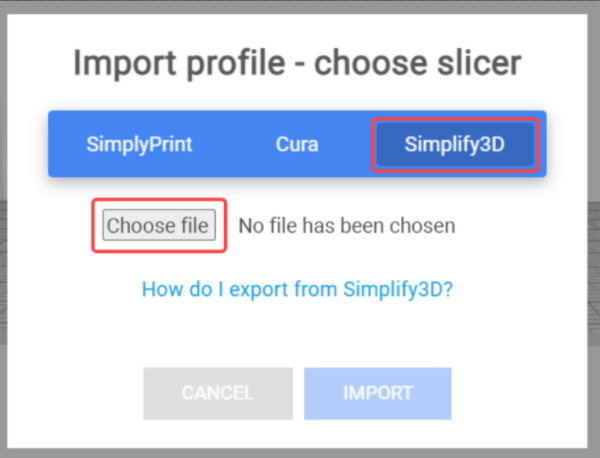
Locate the file you exported from Simplify3D and click "Open" or "Open"
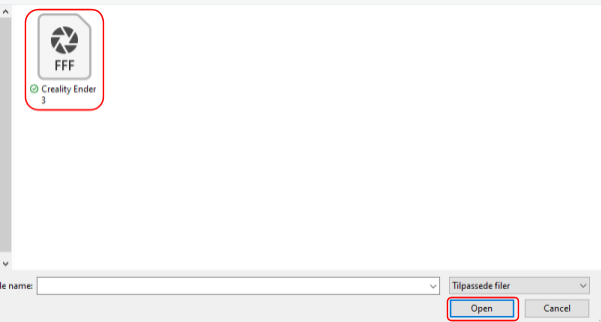
Click "Import" and after this, your profile will be transferred to the SimplyPrint slicer for use on all your devices.
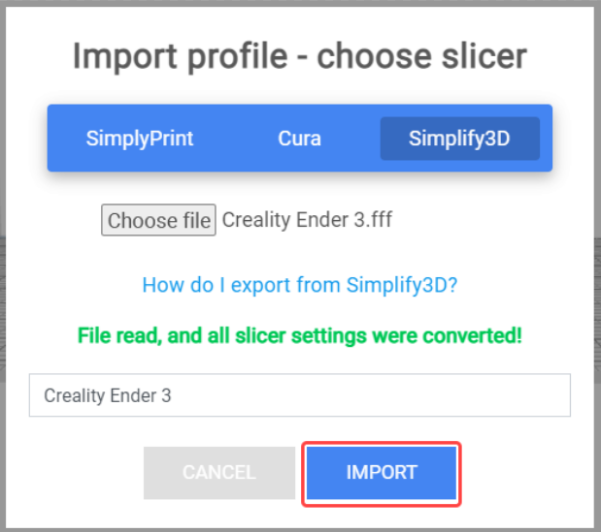
In Simplify3D, select "file" in the upper left corner and then "Export FFF file"
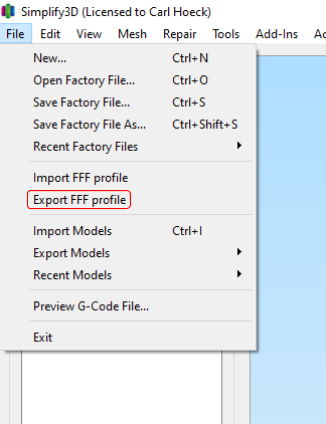
Select the profile you want to transfer to the SimplyPrint slicer and click "OK"
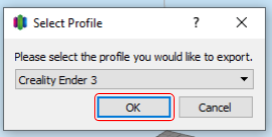
Find the folder you want to save the file to and click "Save" (Make sure you save the file somewhere you can find it again)

Inside the SimplyPrint slicer. Click on the profile menu in the upper right corner
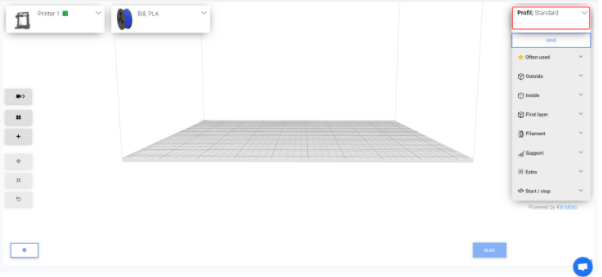
Select "Import profile"
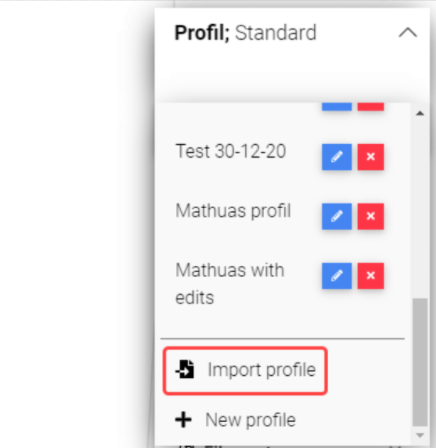
Select Simplify3D and click "Choose file"
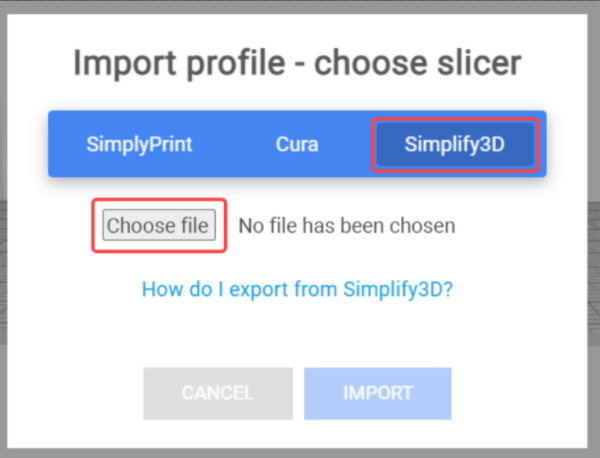
Locate the file you exported from Simplify3D and click "Open" or "Open"
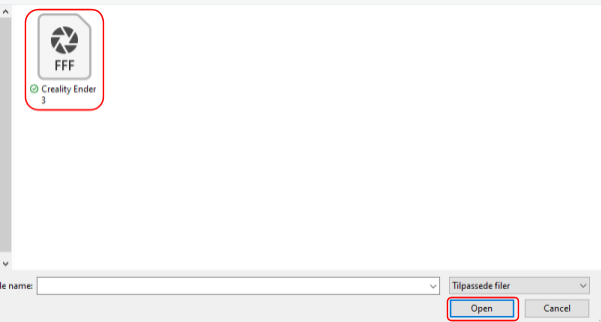
Click "Import" and after this, your profile will be transferred to the SimplyPrint slicer for use on all your devices.
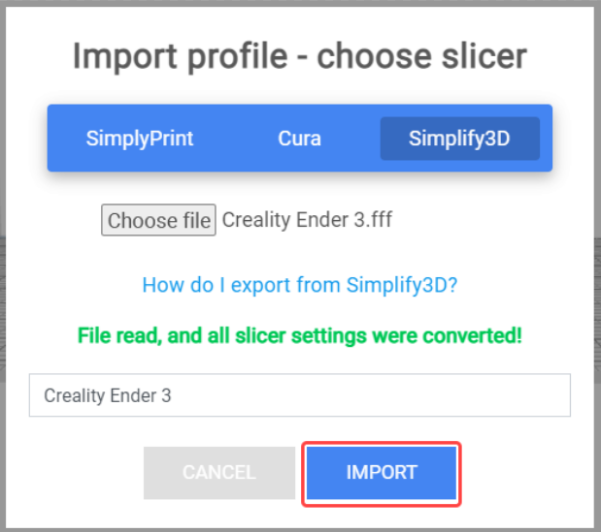
Updated on: 26/03/2023
Thank you!